Viewing Cookies in Firefox
Instructions shown are for Firefox 1.5 running on Windows XP.
Note: In some companies, your network or IT personnel might block
you from viewing or changing cookie
settings. If this is the case for you, please contact the IT staff at your company if you have
trouble with the following instructions.
On the menu, click Tools and then click Options...
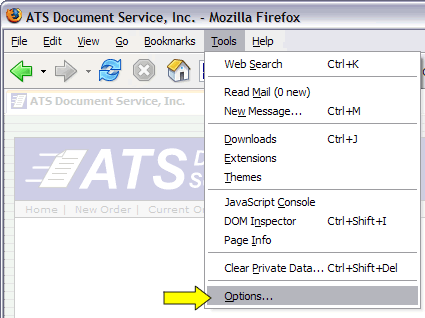
On the Options screen, click the Privacy button.
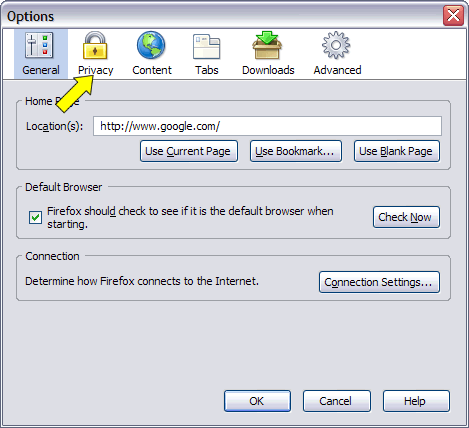
With the Privacy section shown, click the Cookies tab.
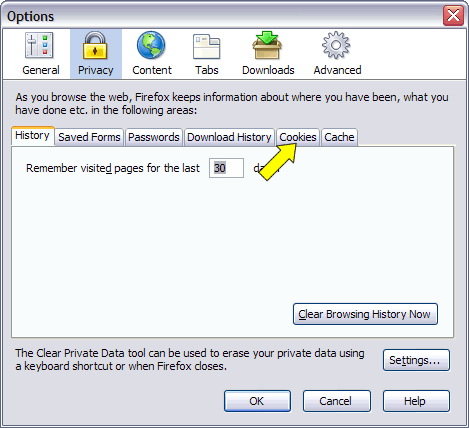
On the Cookies tab, click the View Cookies button.
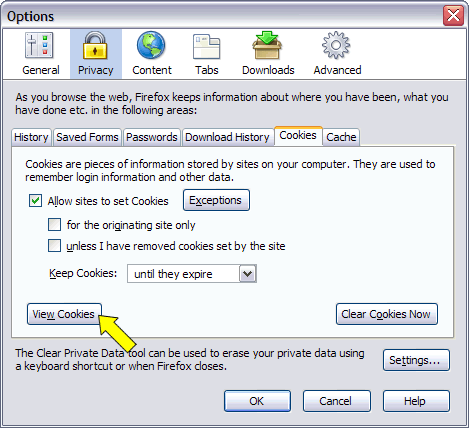
On the Cookies screen, you will see a list of sites that have placed cookies in your browser. Click the plus sign next to a folder for one of the web sites. You will see a list of cookies that web site has stored in your browser. Select one of the cookies and you will see the contents of the cookie at the bottom of the screen.
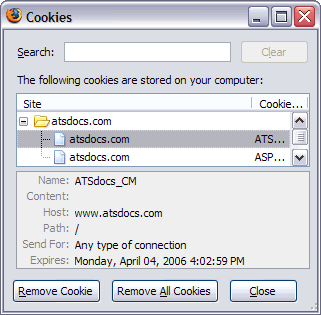
Click Close to close the Cookies screen.
Click OK to close the Options screen.