Enabling Cookies in Internet Explorer
Instructions shown are for Internet Explorer 6.0 running on Windows XP.
Note: In some companies, your network or IT personnel might block
you from viewing or changing cookie
settings. If this is the case for you, please contact the IT staff at your company if you have
trouble with the following instructions.
On the menu, click Tools and then click Internet Options...
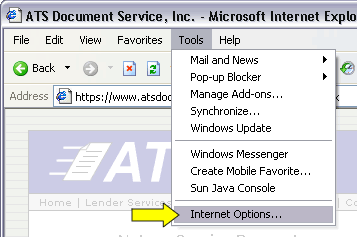
On the Internet Options screen, click the Privacy tab.
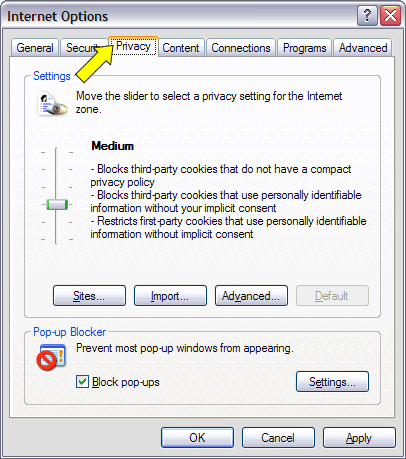
On the Privacy tab, click Sites...
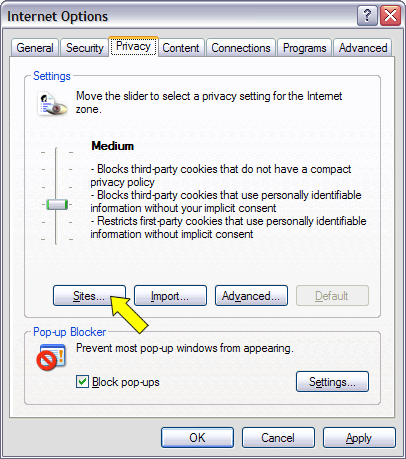
On the Privacy Actions screen, type atsdocs.com and click Allow.
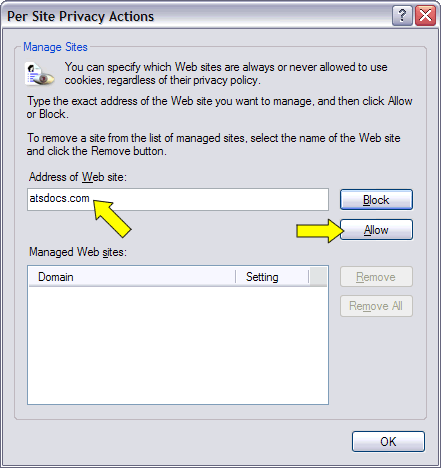
You should now see an entry allowing atsdocs.com to use cookies.
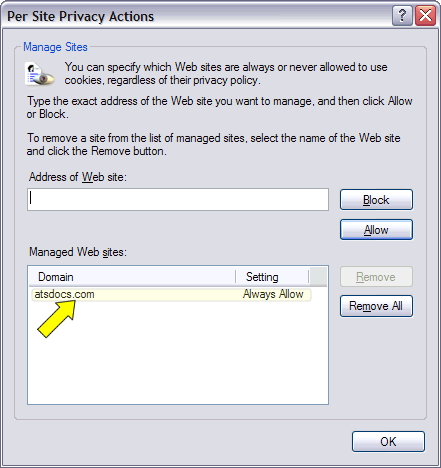
Click OK twice to close the screens that are open.